首先推荐一个日常使用的服务器,目前特价配置仅需9.95元/每月,还是三网回程CN2线路。
链接是:https://868yun.com/act.php?url=1111
使用优惠码可以享受优惠,另外只有本站提供的永久8折优惠码:2023
更新
apt update
安装curl
apt install curl
安装v2ray
使用curl进行安装
bash <(curl -L https://raw.githubusercontent.com/v2fly/fhs-install-v2ray/master/install-release.sh)
输入vi /usr/local/etc/v2ray/config.json命令,编辑配置文件的内容为以下内容:
{
"log": {
"access": "/var/log/v2ray/access.log",
"error": "/var/log/v2ray/error.log",
"loglevel": "warning"
},
"inbounds": [{
"port": 11055,
"protocol": "vmess",
"settings": {
"clients": [{
"id": "27848739-7e62-4138-9fd3-098a63964b6b",
"level": 1,
"alterId": 0
}
]
},
"streamSettings": {
"network": "ws",
"wsSettings": {
"path": "/tech"
}
}
}
],
"outbounds": [{
"protocol": "freedom"
}
]}
启动v2ray服务
#启动并加入开机自启systemctl start v2ray;systemctl enable v2ray
安装nginx
执行安装
apt install -y nginx
新建网页目录
这里在假设是/root/www。
mkdir -p /root/www
新建首页
在/root/www目录下新建一个index.html文件,
vi /root/www/index.html
内容如下:
<!doctype html><html lang="en"><head>
<meta charset="utf-8">
<title>优米格-有事儿没事儿分享一下</title>
<style>
.container {
width: 60%;
margin: 10% auto 0;
background-color: #f0f0f0;
padding: 2% 5%;
border-radius: 10px
}
ul {
padding-left: 20px;
}
ul li {
line-height: 2.3
}
a {
color: #20a53a
}
</style></head><body><div class="container">
<h1>感谢访问:</h1>
<ul>
<li>本站分享各类软件,方便大家获取使用!</li>
<li>请勿请本站分享内容用来获利,大部分内容来自网络,凡是经本站分发的内容都经试用过,可放心安装!</li>
<li>本站唯一网址:<a href="https://www.yomige.com/">https://www.yomige.com/</a>,谨防假冒!</li>
</ul></div></body></html>
新建配置文件
注: 不同版本的nginx配置文件可能有区别,我的是nginx/1.18.0,配置文件/etc/nginx/sites-enabled/default。或者你的配置文件可能在/etc/nginx/conf.d/default.conf。
输入vi /etc/nginx/sites-enabled/default命令,编辑nginx配置文件为如下内容:
server{
listen 80;
server_name v1.xxxx.com;
index index.html;
root /root/www/;}
这里你可能需要将
/etc/nginx/nginx.conf中第一行user www-data改为user root,即当前用户。
启动nginx服务
#启动Nginx并设置为开机自启systemctl start nginx;systemctl enable nginx#查看nginx启动状态systemctl status nginx
在浏览器里访问v1.xxxx.com,如果正常则说明nginx配置没问题,这是是没有加密的,不带HTTPS的网址:http://v1.xxxx.com。
安装certbot并申请ssl证书
详细的申请证书流程参考: certbot instructions – Nginx on Debian 10 (buster)。具体如下:
安装snapd
apt install -y snapd
确保snapd为最新版本
snap install core; snap refresh core
安装certbot
snap install --classic certbot
创建软链
ln -s /snap/bin/certbot /usr/bin/certbot
申请证书
运行certbot --nginx开始申请证书,如下:
稍等一会,会提示证书安装成功! 你会发现nginx的配置已经更改,我的/etc/nginx/sites-enabled/default文件被自动修改为以下内容:
server{
server_name v1.xxxx.com;
index index.html;
root /root/www/;
listen 443 ssl; # managed by Certbot
ssl_certificate /etc/letsencrypt/live/v1.xxxx.com/fullchain.pem; # managed by Certbot
ssl_certificate_key /etc/letsencrypt/live/v1.xxxx.com/privkey.pem; # managed by Certbot
include /etc/letsencrypt/options-ssl-nginx.conf; # managed by Certbot
ssl_dhparam /etc/letsencrypt/ssl-dhparams.pem; # managed by Certbot}server{
if ($host = v1.xxxx.com) {
return 301 https://$host$request_uri;
} # managed by Certbot
listen 80;
server_name v1.xxxx.com;
return 404; # managed by Certbot}
此时,在浏览器里访问v1.xxxx.com已经是https开头的了,地址:https://v1.xxxx.com。
添加v2ray转发
将/etc/nginx/sites-enabled/default更改为以下内容:
server{
server_name v1.xxxx.com;
index index.html;
root /root/www/;
listen 443 ssl; # managed by Certbot
ssl_certificate /etc/letsencrypt/live/v1.xxxx.com/fullchain.pem; # managed by Certbot
ssl_certificate_key /etc/letsencrypt/live/v1.xxxx.com/privkey.pem; # managed by Certbot
include /etc/letsencrypt/options-ssl-nginx.conf; # managed by Certbot
ssl_dhparam /etc/letsencrypt/ssl-dhparams.pem; # managed by Certbot
## 添加这部分内容,22055对应/usr/local/etc/v2ray/config.json 里面inbounds端口
## /tech客户端配置的时候需要,对应/usr/local/etc/v2ray/config.json streamSettings里的path
location /tech {
proxy_redirect off;
proxy_pass http://127.0.0.1:11055;
proxy_http_version 1.1;
proxy_set_header Upgrade $http_upgrade;
proxy_set_header Connection "upgrade";
proxy_set_header Host $http_host;
}}server{
if ($host = v1.xxxx.com) {
return 301 https://$host$request_uri;
} # managed by Certbot
listen 80;
server_name v1.xxxx.com;
return 404; # managed by Certbot}
然后运行systemctl restart nginx重启nginx。
客户端v2rayN配置
大体截图:





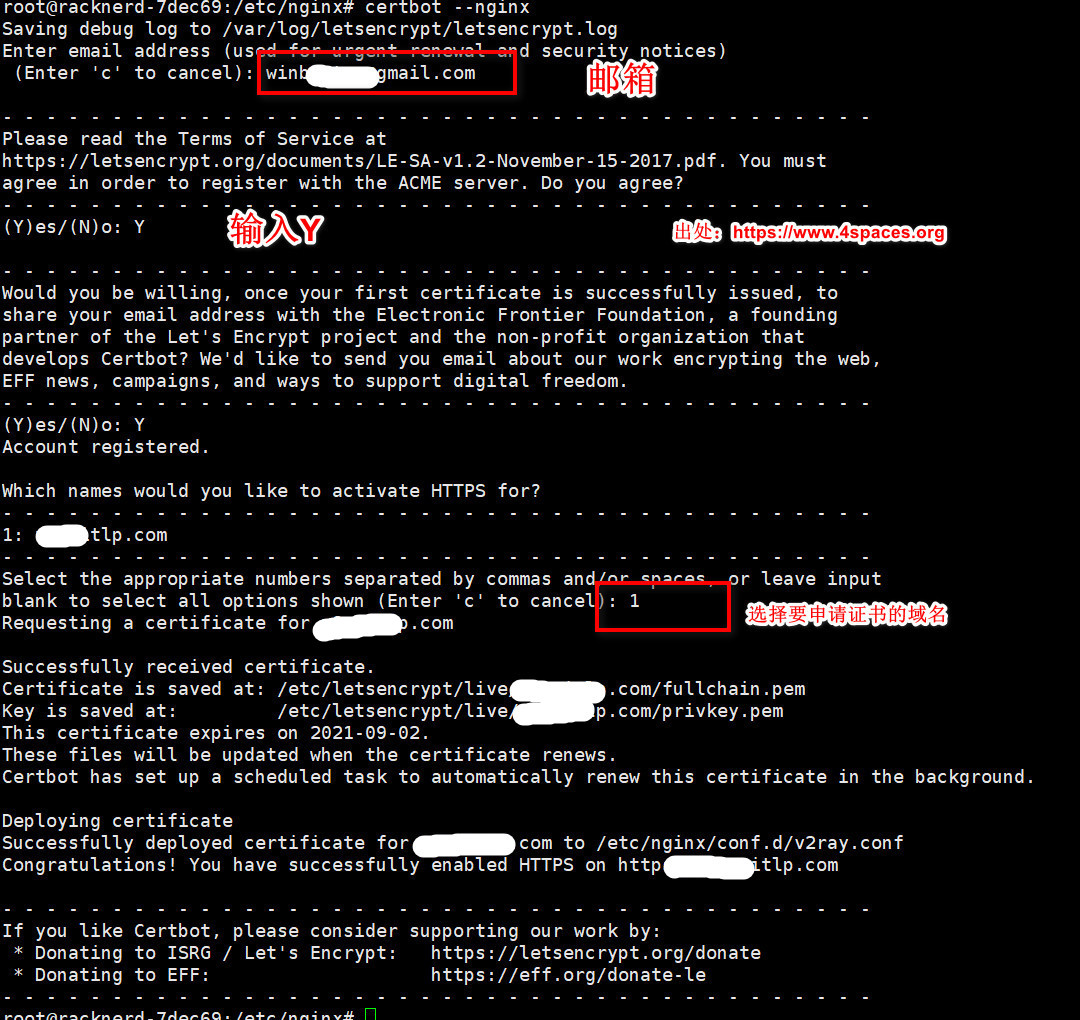
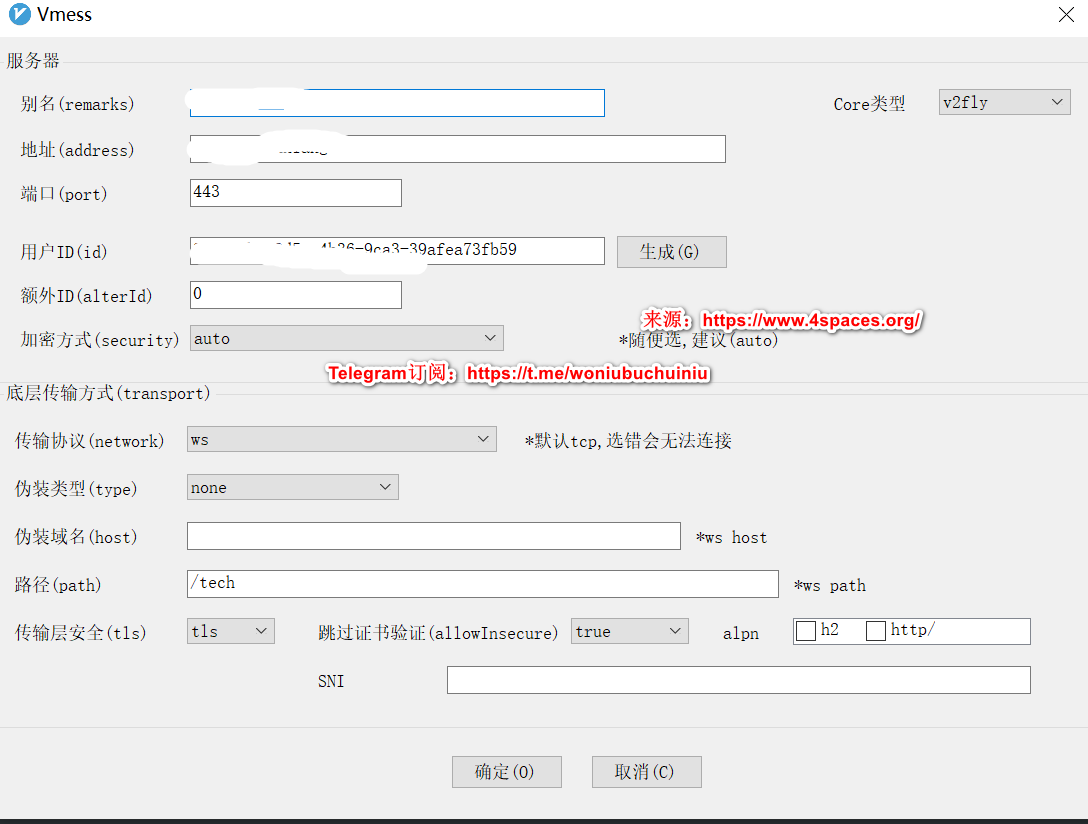








0 留言